The 1st International Conference on AI Engineering – Software Engineering for AI (CAIN’22) will be held virtually through the Midspace Platform, with which several of you might already be familiar from other conferences. Midspace is the new and greatly improved version of Clowdr which was used at ICSE 2021.
Registered attendees will receive an individualized email message from Midspace with a link to log in. This is the only mechanism by which you get such a link. You can find here information on how to access Midspace once you receive such an email. Keep in mind that to access the Midspace instance for this ICSE colocated event, you must be duly registered to it. We recommend you familiarize yourself with the virtual platform and program by onboarding to Midspace as soon as you receive your log-in information.
For All Participants
If you have used the Clowdr platform before you will be familiar with Midspace, but we provide an overview of some of the features that make Midspace much more than just a video-chat platform. In addition to hosting paper discussions, Midspace will provide opportunities for socializing and networking. If you familiarize yourself with these features you will have a much better experience participating in CAIN 2022.
A. Getting started on Midspace
- Log in to the Midspace platform as soon as you are invited; it is important that you try to login with the email that you used for registration. Note that sometimes the invite emails go to your spam folder so check there if you haven’t received it.
- Once in the system customize your profile by clicking on the upper right hand corner of the screen; add a picture, a badge, your affiliation, etc.
- You are now in the “Welcome Lobby”, i.e., ICSE 2022’s Midspace home page, and we encourage you to leave a message in the chat introducing yourself; click on the chat icon near the upper right of the screen.
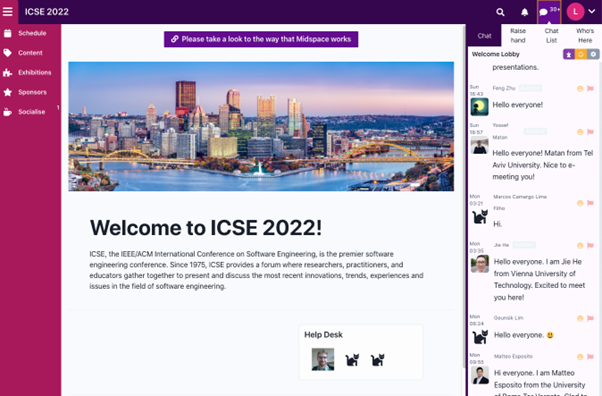
B. Setting up audio/video
Even if you are not presenting a paper, demo, poster at CAIN you may still want to participate in video chats, so setting up your audio/video is advised.
- On the left side of the screen select “Socialise” (icon looks like a coffee cup)
- Then, from the “Rooms” tab, select the “Training Room”
- Enable your camera and audio and join the room
If you can see yourself you should be all set. You can also test screen sharing once you join the room by selecting the “Screen share” button at the bottom of the screen
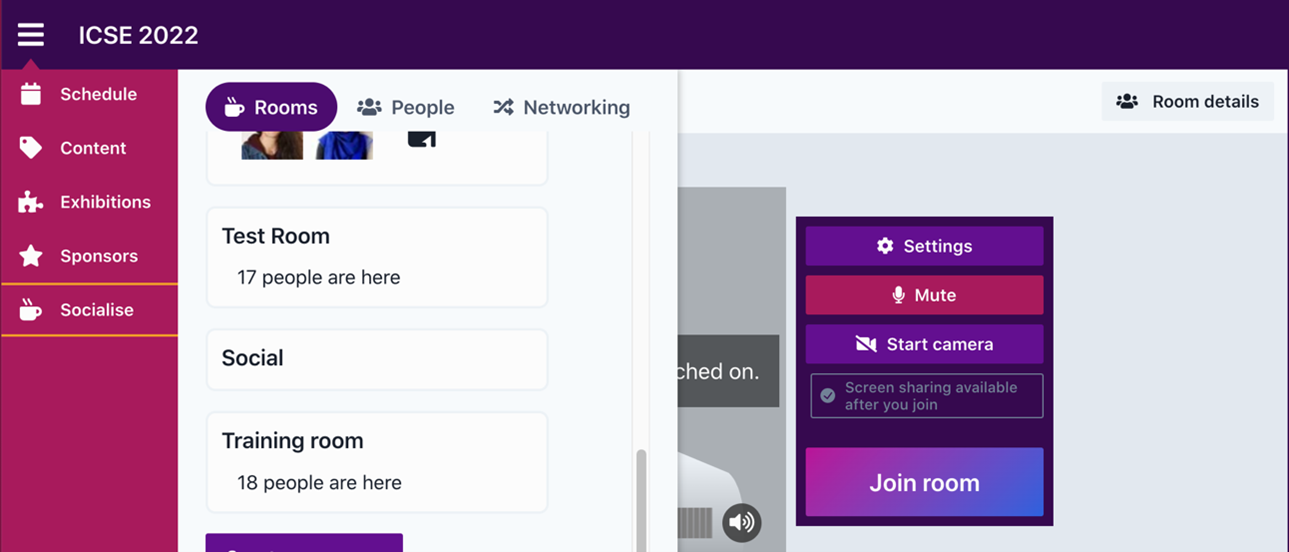
C. Navigating the Schedule
- To browse the schedule inside of Midspace: Selecting “Schedule” from the left side of the screen shows the schedule for the selected day.
- If you “Browse Schedule” you will see a horizontal scroll with the different subconferences, click on any one you like to see content if you are registered for it.
- As you browse through the program, you can save sessions or presentations to your own personal schedule, which will make it easier to find these items again. For each session in the program you will see a small calendar icon with a “+” sign on it. Click on that icon to add the session to your personal schedule and then from the “Schedule” you can scroll up from the current date to “My Schedule” to see the list of schedules you have collected. Note that if you are a presenter or session chair your “My Schedule” content is pre-populated with the sessions you are involved in.
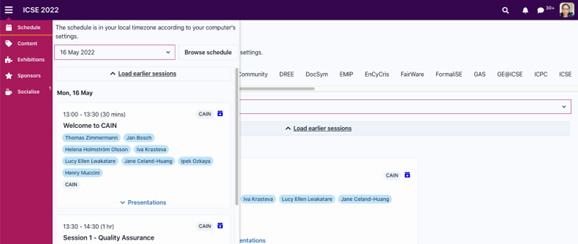
Midspace features a full-text search that can help you quickly find an event, or a person’s profile. Entering part of a person’s name will show that person and all papers/events associated with that person, and entering a paper/event title will show that event.
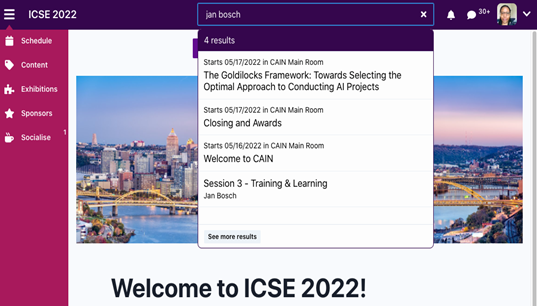
D. Participating in CAIN 2022
Midspace provides the opportunity for you to do more than just be an audience member. There are many ways to participate by adding your ideas and voice to the conversation
Asking Questions in the Sessions
For the main CAIN sessions on May 16-17 we will use the following approach:
- For keynotes, the talks will be 45 minutes with time for questions afterward. Please type your question into the chat and the session chair will read from them in the order received.
- For paper sessions, all of the 15-min talks are bundled at the beginning of the session, following questions from the audience during discussions. You can ask questions using the Chat window, or raise your hand and ask your questions when prompted by the chair. The chair will call on you and you can enable your audio/video to ask a question to provide a more engaging experience. See the instructions above for “Setting up audio/video” so that you are setup to ask a question. We have done our best to make these sessions as interactive as possible and this is your opportunity to be seen and heard in your community!
- For poster session, all 3-min lighting talk are bundles at the beginning of the session followed by poster visits, which will involve audience visiting individual poster rooms for Q&A discussions with the authors.
E. Socializing in Midspace (Text + video chat)
Midspace provides built-in text and video chat, allowing you to directly interact with other participants. Click on any user’s profile, and then the “Chat” button to create a new direct message text conversation with that person. Each text conversation will appear in your “Chat list”, and notifications will appear above the chat bubble. Every chat (including direct messages) can have a video room associated with it, too - if you’d like to go from text to video chat, you need only click the video icon at the top of the chat to add video to your text chat.
F. Social Rooms
Midspace has a variety of social rooms - video + text chat rooms where you can meet and mingle for an informal chat. Selecting “Socialise” will display a set of rooms. The icons of the people in the rooms will show up and you can join the room for an informal chat. You can also arrange to meet people in these rooms and they provide video chat support.
For Presenters
We look forward to your CAIN 2022 presentation.
Structure: Each paper presentation is 15-min long and posters have a lighting talk of 3-min long. We grouped papers in 90-min topic-specific sessions, except for Session 1 and Session 8 that are 60-min long. After the presentations, you and the other authors are invited to answer questions and discuss their papers for the remaining session time.
Getting started on Midspace:
- Log in to the Midspace platform as soon as you are invited
- Customize your profile by clicking on the upper right hand corner of the screen; add a picture, a badge, your affiliation, etc.
- On the left side of the screen select “Socialise”
- Then select the “Training Room”
- Enable your camera and audio and join the room
- Now attempt to share your screen; if you are unsuccessful Midspace will provide some information on how to enable screen recording.
- This training room has the same format as the room you will present in so you should be be ready when your session comes up
Note that, unlike with Clowdr, sessions this year will operate as “video-chat” sessions and this means that there is no “backstage”. So don’t worry if you don’t see one for your sessions, since it does not exist. Just show up in the session room 20 minutes ahead of the start time.
To ensure an interactive session style, we kindly ask you to:
- Keep your presentation to 15 minutes. The session chair has been instructed to cut off at the 15 min mark.
- Before the presentation day, read the other papers presented in your session and prepare some questions for your fellow presenters; this will help with a more engaging and enjoyable discussion of all papers presented in your session.
- Check the times and sessions of your paper
- Watch the Midspace training session recording (if needed).
Training session 1: https://us06web.zoom.us/rec/share/pumSh2jbK-PicRj48EbrXfPQLLUk4WXTrND1RqJX4txe57AU7ZvuZwNNtHH38HBM.NUON1bKITvjZ_Dus
Training session 2: https://us06web.zoom.us/rec/share/lFTNL_6GZaye1rz_-Og4E4srAOLUdwbzlu0mTYXfq-eI0bNI-Xw1QlAVusKMl5-R._DZCIiWpn-W07SBS - Connect to Midspace 20 min prior to your presentation and check that your slide sharing, etc. works.
- Note that you are expected to stay in your session for its entire 90 minutes