MSR 2022 virtual program will happen on an online platform called Midspace and Zoom (linked from Midspace "MSR Newcomer Orientation Room"). Midspace can be accessed through your web browser (the recommended web browser is Chrome). Please install Zoom if you do not have it on your machine.
If you have suggestions to improve this FAQ, please contact the MSR 2022 Hybridization (Virtual) Co-Chairs:
- Ferdian Thung - ferdianthung[AT]smu[DOT]edu[DOT]sg
- Felipe Ebert - f.ebert[AT]jads[DOT]nl
- Mahmoud Alfadel - malfadel[AT]uwaterloo[DOT]ca
What should I get from Midspace after registering for MSR?
You should receive an invitation email from Midspace (no-reply@midspace.app) with the subject "Join to attend ICSE 2022". The email should look like this:
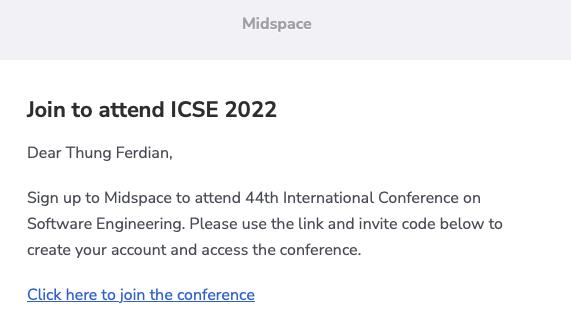
What should I do if I did not receive the invitation email from Midspace?
Please check your spam folder.
If you can't find it, please contact the Hybridization (Virtual) Co-Chairs.
What do I need to do after I receive an invitation email from Midspace?
Please click the "Click here to join the conference" hyperlink in the email and follow the instruction given by Midspace.
How can I use Midspace?
Please read the information given in the following sections of the ICSE "Attending Virtually" page:
- https://conf.researchr.org/attending/icse-2022/Overview#getting-started-on-midspace
- https://conf.researchr.org/attending/icse-2022/Overview#navigating-the-schedule
- https://conf.researchr.org/attending/icse-2022/Overview#socializing-in-midspace
Note : Other sections of the page may not be applicable to MSR
Please also consider the following points:
- Browsing the schedule for MSR: Inside of Midspace: Selecting "Schedule" from the left side of the screen shows the schedule for the selected day. If you click "Browse Schedule" you will see a horizontal scroll with the different sub-conferences. Please find "MSR" and click it, to see the schedule for MSR.
- Live sessions : You can join the MSR Room in Midspace during the conference by clicking on the name of the "live" or "starting soon" session in the schedule - see "Live Now" or "Schedule" in the left menu.
- No virtual background : Midspace does not natively support virtual backgrounds so make sure you are comfortable with showing what is behind you.
What should I do if I face issues in using Midspace?
- if you are having issues with the sound or camera: please make sure you do not have more than one Midspace tab open in your browser quit any other software that uses your mic and camera before joining Midspace (e.g., Zoom).
- Please try to refresh your browser (try a few times if once does not do it) or quit and restart your browser. Note that if you are in a session, refreshing the page will remove you from that session and you need to click on "Join the Room" to get back in it but the entire process will take a few seconds.
- If the above does not resolve the problem, please check the documentation here: https://resources.midspace.app/.
- If the problem persists, please post a message in the chat called "Help Desk" (in Midspace, click on the chat icon in the top right and then on "Chat List", then "Help Desk").
- If the problem still cannot be resolved, please contact Hybridization (Virtual) Co-Chairs.
What should I do if I am a presenter?
Before the conference:
- Mark your calendar: Check the time(s) and session(s) of your paper(s), in your local time and add them to your calendar. The MSR program is available at: https://conf.researchr.org/program/msr-2022/program-msr-2022/. Make sure that the program is displayed in your local time zone by checking the "Displayed time zone". You can add the entire MSR program to your calendar by clicking on "Get Calendar (iCal)" on the top right. You can also add only specific sessions to your schedule by clicking on the star in front of the sessions and only downloading those for your calendar.
- Spot the session chair(s) for the session in which you are presenting. Their name will appear under the session name if you are looking at the schedule in Midspace or by clicking on the session - the session chair will have the tag "Chair". Session chair names appear also in the researchr.org program.
- Test that you can share your video, audio, and screen on Midspace by going to the Training Room (https://conf.researchr.org/attending/icse-2022/Overview#setting-up-audiovideo).
During the conference:
- Connect to Midspace and join the corresponding room by clicking on the name of your session 20 min prior to your session's starting time to set up. Please check that your audio and video work, and you can share your screen, and meet the chair of your session.
- Attend the entire session : Note that you are expected to stay in your session for its entire duration as the live Q&A and discussion session takes place after all presentations.
- Answer questions: Monitor for questions that attendees may ask you through the Chat feature of Midspace.
- If a backup video is being played, please DO NOT press the pause/stop button while the video is playing during a session, as it will do this for EVERYONE in the session.
Acknowledgement
- Some texts are adapted from ICSE and ICPC instructions to participants and presenters