The 44th ACM/IEEE International Conference on Software Engineering (ICSE 2022) will be held virtually through the Midspace Platform, with which several of you might already be familiar from other conferences. Midspace is the new and greatly improved version of Clowdr which was used at ICSE 2021.
ICSE 2022 Midspace allows you to access the events you have registered to:
- Workshops: Events between May 8-9, 16-20.
- Main Conference: Events between May 10 and May 13.
- Colocated Events: Events between May 16 and May 20.
Registered attendees will receive an individualized email message from Midspace with a link to log in. This is the only mechanism by which you get such a link. You can find here information on how to access Midspace once you receive such an email. Keep in mind that to access your ICSE 2022 Midspace instance, you must be duly registered to the corresponding events.
We recommend you familiarize yourself with the ICSE 2022 virtual platform and program by onboarding to ICSE 2022 Midspace as soon as you receive your log-in information.
The rest of this page has information for all participants, then more specific information for presenters and session chairs below.For All Participants
If you have used the Clowdr platform before you will be familiar with Midspace, but we provide an overview of some of the features that make Midspace much more than just a video-chat platform. In addition to hosting paper discussions, Midspace will provide opportunities for socializing and networking. If you familiarize yourself with these features you will have a much better experience participating in ICSE 2022.
Getting started on Midspace
- Log in to the Midspace platform as soon as you are invited; it is important that you try to login with the email that you used for registration. Note that sometimes the invite emails go to your spam folder so check there if you haven’t received it.
- Once in the system customize your profile by clicking on the upper right hand corner of the screen; add a picture, a badge, your affiliation, etc.
- You are now in the “Welcome Lobby”, i.e., ICSE 2022’s Midspace home page, and we encourage you to leave a message in the chat introducing yourself; click on the chat icon near the upper right of the screen.
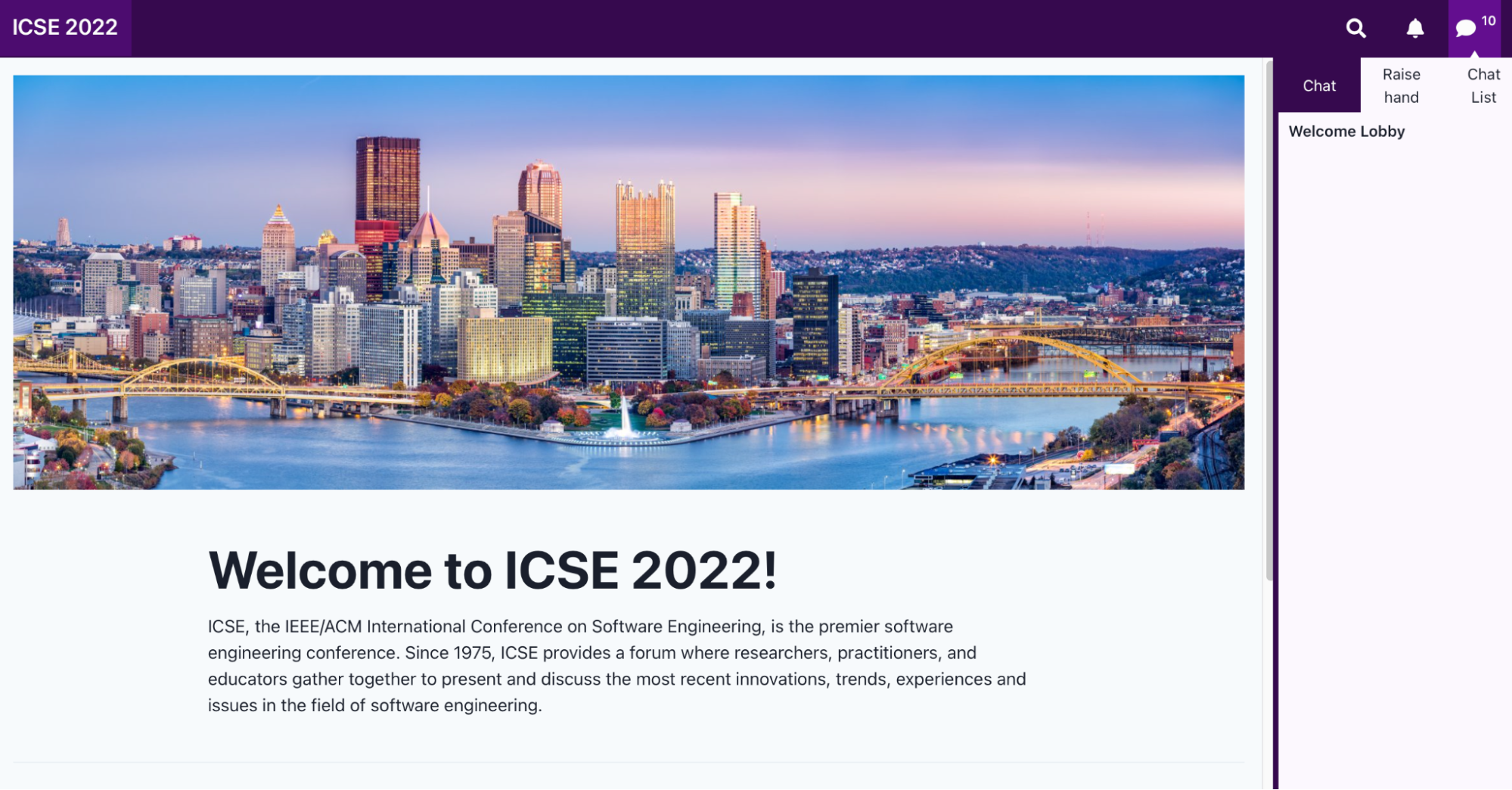
Setting up audio/video:
- Even if you are not presenting a paper, demo, poster at ICSE you may still want to participate in video chats, so setting up your audio/video is advised.
- On the left side of the screen select “Socialise” (icon looks like a coffee cup)
- Then, from the “Rooms” tab, select the “Training Room”
- Enable your camera and audio and join the room
- If you can see yourself you should be all set.
- You can also test screen sharing once you join the room by selecting the “Screen share” button at the bottom of the screen
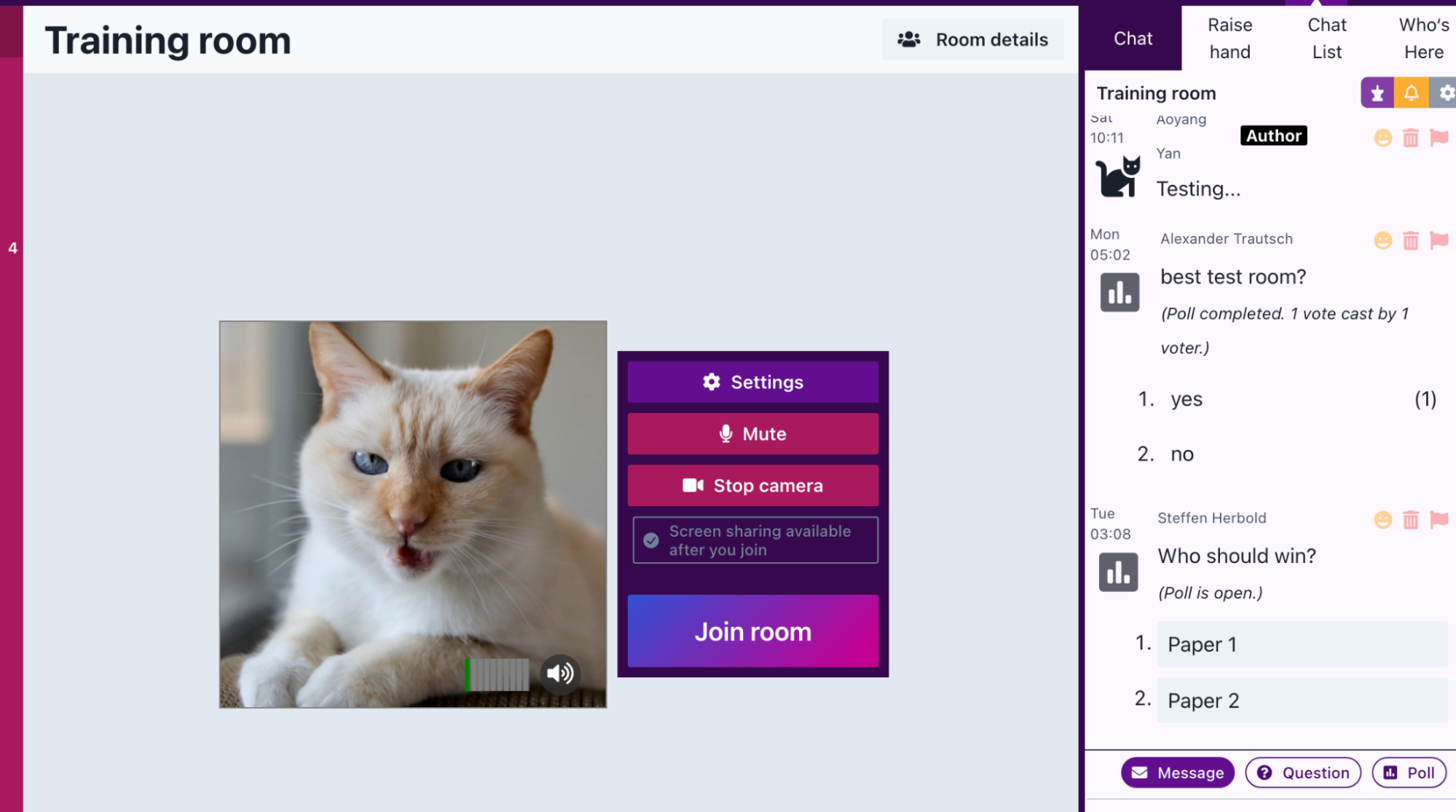
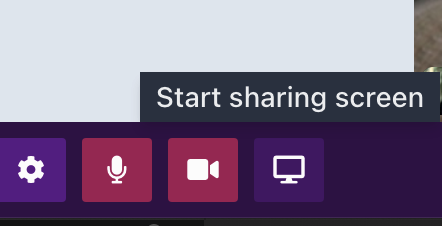
Getting Help:
If you run into any problems or need help on the platform, please send a message in the “Help desk” chat channel - select it by clicking on the chat bubble icon at the top right of the screen to open the chat panel (if it is not already open), then select “Chat List” and then “Help desk”. If you have difficulties accessing the platform or the chat, please send an email to virtual-icse2022@virginia.edu.
Navigating the Schedule
ICSE 2022 is a large and multifaceted meeting and there are mechanisms to help you navigate the ICSE program.
Midspace features a full-text search that can help you quickly find an event, or a person’s profile. Entering part of a person’s name will show that person and all papers/events associated with that person, and entering a paper/event title will show that event.
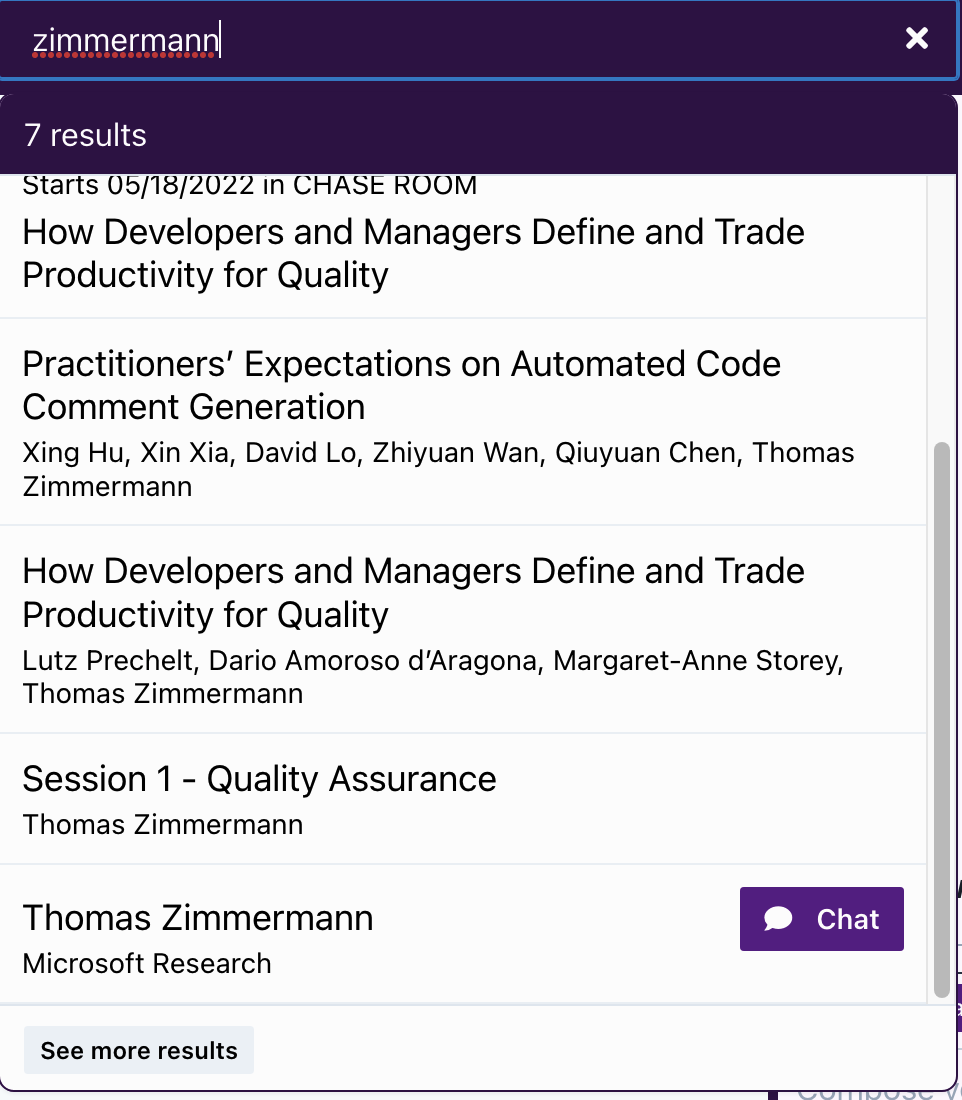
To browse the schedule inside of Midspace: Selecting “Schedule” from the left side of the screen shows the schedule for the selected day. If you “Browse Schedule” you will see a horizontal scroll with the different subconferences, click on any one you like to see that content if you are registered for it.
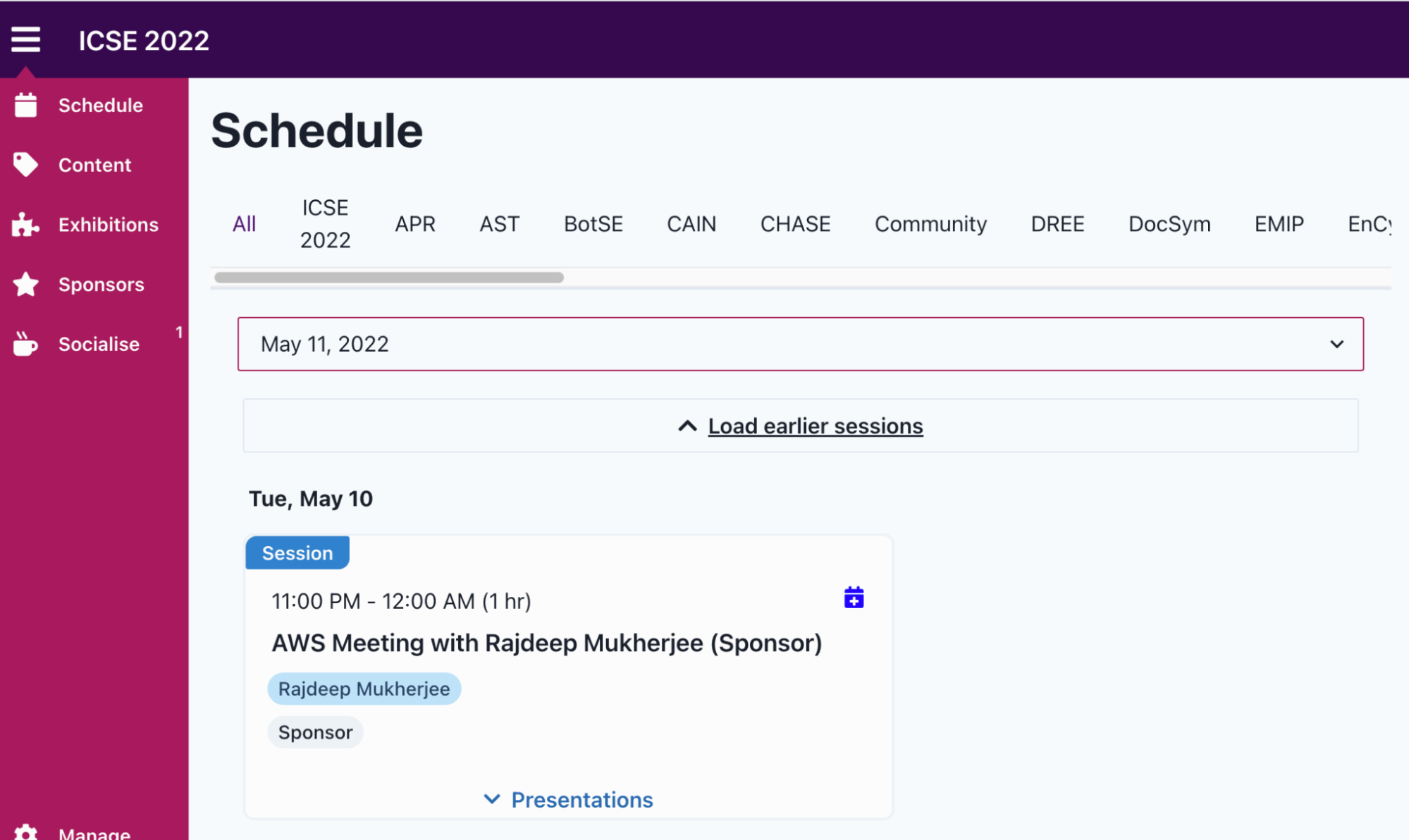
As you browse through the program, you can save sessions or presentations to your own personal schedule, which will make it easier to find these items again. For each session in the program you will see a small calendar icon with a “+” sign on it. Click on that icon to add the session to your personal schedule and then from the “Schedule” you can scroll up from the current date to “My Schedule” to see the list of schedules you have collected. Note that if you are a presenter or session chair your “My Schedule” content is pre-populated with the sessions you are involved in.
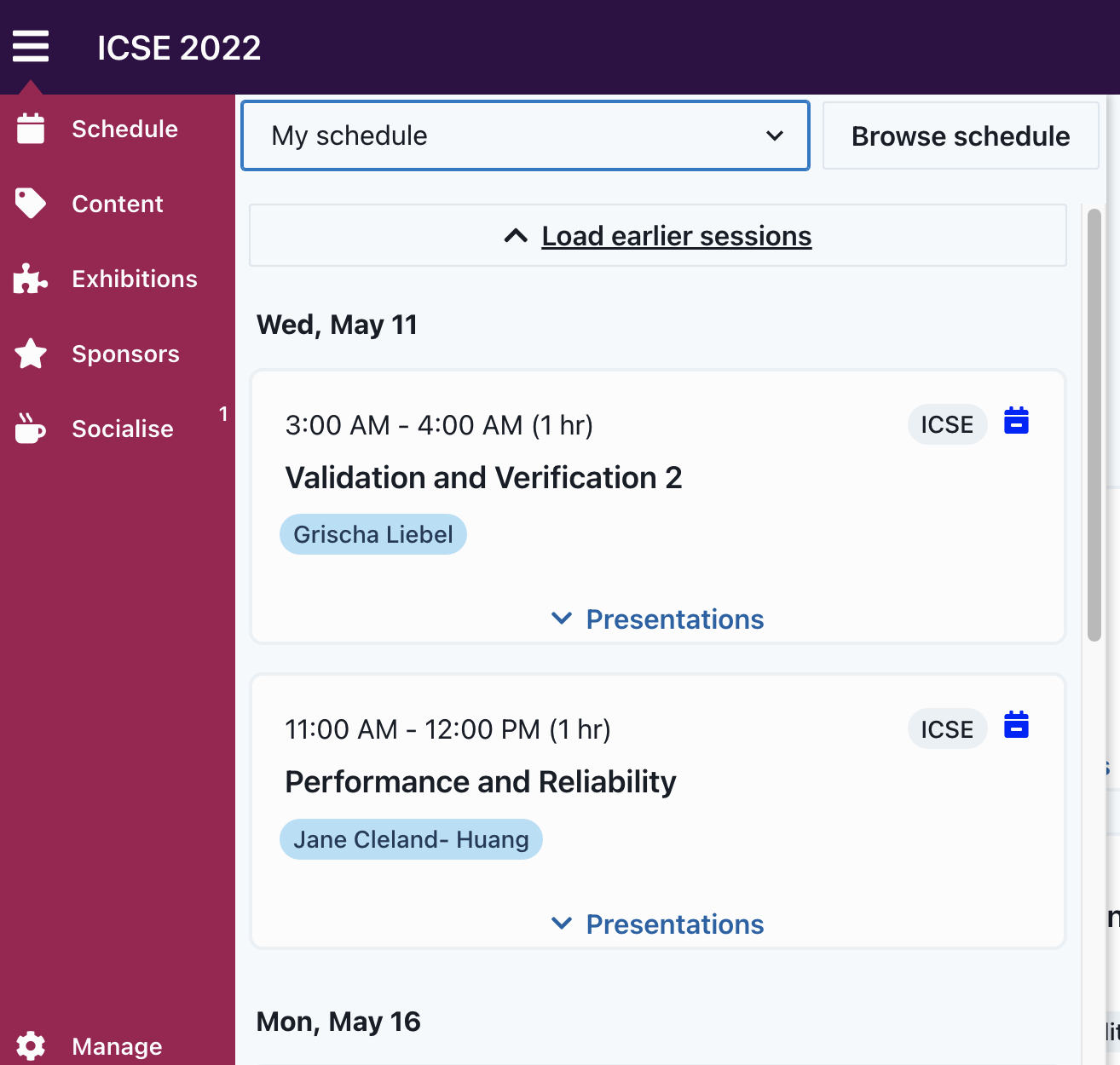
Access to events
ICSE 2022 contains many different events, such as the “main” conference, co-located conferences, workshops and community events. We have used the information that you provided on the registration form to grant access to the different events — Midspace will only show the schedule and allow access to events for which you have registered. Please confirm access early and if you think there is a mistake send an email to “virtual-icse2022@virginia.edu” if you have questions.
The entire program is also available on the ICSE 2022 website, in overview form here and in more detail here. Please note that the time zone that is displayed on this website may or may not be the time zone that you are currently in, but can be easily changed by selecting the ”change” button next to “Displayed time zone”
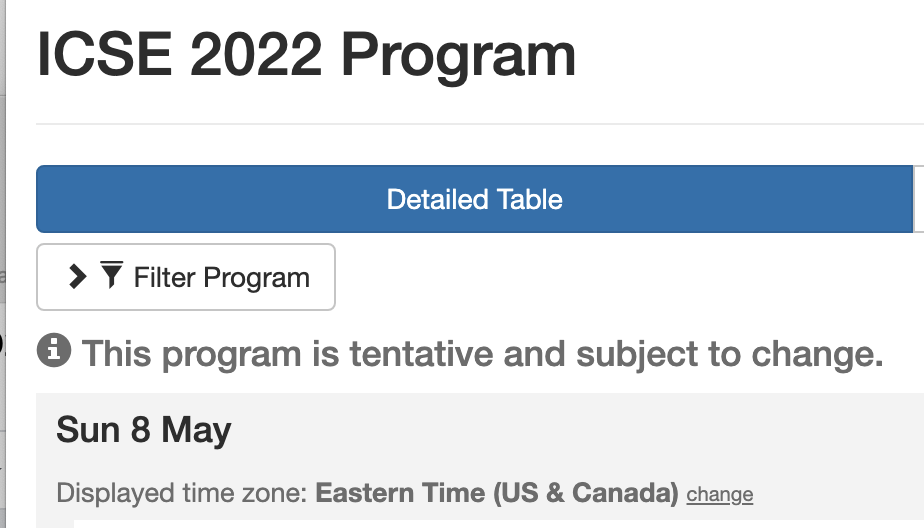
Participating in ICSE 2022
Midspace provides the opportunity for you to do more than just be an audience member. There are many ways to participate by adding your ideas and voice to the conversation
Asking Questions in the Sessions
For the main ICSE sessions on May 10-13 we will use the following approach:
-
For keynotes, the talks will be 45 minutes with time for questions afterward. Please type your question into the chat and the session chair will read from them in the order received.
-
For paper sessions, all of the 5-min talks are bundled at the beginning of the session, following questions from the audience. You can ask questions using the Chat window, or raise your hand and ask your questions when prompted by the chair. The chair will call on you and you can enable your audio/video to ask a question to provide a more engaging experience. See the instructions above for “Setting up audio/video” so that you are setup to ask a question. We have done our best to make these sessions as interactive as possible and this is your opportunity to be seen and heard in your community!
For workshops and co-located events organizers will be using a variety of different approaches for engaging participants. They will explain which of the above models they prefer you to use.
Socializing in Midspace
Text + video chat
Midspace provides built-in text and video chat, allowing you to directly interact with other participants. Click on any user’s profile, and then the “Chat” button to create a new direct message text conversation with that person. Each text conversation will appear in your “Chat list”, and notifications will appear above the chat bubble. Every chat (including direct messages) can have a video room associated with it, too - if you’d like to go from text to video chat, you need only click the video icon at the top of the chat to add video to your text chat.
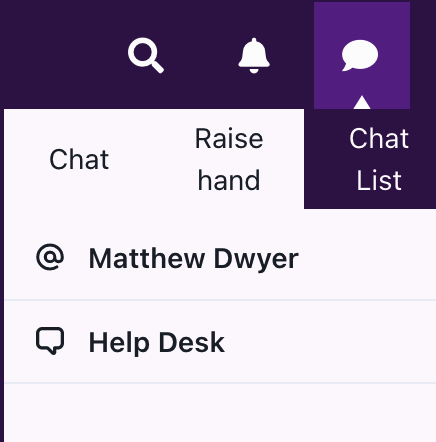
Social Rooms
Midspace has a variety of social rooms - video + text chat rooms where you can meet and mingle for an informal chat. Selecting “Socialise” will display a set of rooms. The icons of the people in the rooms will show up and you can join the room for an informal chat. You can also arrange to meet people in these rooms and they provide video chat support.
Interacting with Sponsors
Our sponsors have booths in Midspace. Each booth has a video room, staffed by sponsors. To access the sponsor booths:
- Selecting “Sponsors” from the left side of the screen shows you a list of ICSE 2022 supporters; the list is also available in the “Welcome Lobby”
- Click on any sponsor to enter their “Booth” where they will have information available for you.
- Many of the sponsors have sessions where they will present information about their company. These can be viewed in the “ICSE 2022” subconference; not to be confused with the “ICSE” conference which is the main program.
- If you want to chat with a sponsor just search for “Sponsor” and you will see individuals from the sponsoring companies near the bottom of the list. Send them a chat and arrange to meet them in their “Booth” to have a conversation.
For Presenters
We look forward to your ICSE 2022 presentation. This year we planned for short presentations and ample time for interactive discussion in each paper session.
Structure: Each paper presentation, regardless of type, is 5-min long. We grouped papers in 60-min topic-specific sessions, as much as possible (some sessions have 3 papers, most have 6 and the odd ones 7 papers). After the short presentations, you and the other authors are invited to answer questions and discuss their papers for the remaining session time. Your paper is being presented twice, in different two time bands.
Getting started on Midspace:
- Log in to the Midspace platform as soon as you are invited
- Customize your profile by clicking on the upper right hand corner of the screen; add a picture, a badge, your affiliation, etc.
- On the left side of the screen select “Socialise”
- Then select the “Training Room”
- Enable your camera and audio and join the room
- Now attempt to share your screen; if you are unsuccessful Midspace will provide some information on how to enable screen recording.
- This training room has the same format as the room you will present in so you should be be ready when your session comes up
Note that, unlike with Clowdr, sessions this year will operate as “video-chat” sessions and this means that there is no “backstage”. So don’t worry if you don’t see one for your sessions, since it does not exist. Just show up in the session room 20 minutes ahead of the start time.
To ensure an interactive session style, we kindly ask you to:
- Keep your presentation to 5 minutes. The session chair has been instructed to cut off at the 5 min mark.
- Before the presentation day, read the other papers presented in your session and prepare some questions for your fellow presenters; this will help with a more engaging and enjoyable discussion of all papers presented in your session.
- Check the times and sessions of your paper, in the two different time bands
- Watch the Midspace training session recording (if you were not able to attend the live training)
- Connect to Midspace 20 min prior to your presentation and check that your slide sharing, etc. works.
- Note that you are expected to stay in your session for its entire 60 minutes
Tips:
- Have your final slide at the 4th minute in your presentation
- Don’t try to speak super fast, better to present high level information about your research than a lot of details in a short time; recall that your audience had the opportunity to read your pre-print and listen to your 20 min video (if provided) prior to your short presentation
- Your presentation should be five minutes or less. Don’t read from a prepared script.
- Rehearse your talk in advance and watch yourself on video to see how you appear.
- Make sure to look at the camera when you are speaking.
- Adjust the height of the camera or your chair so that your head appears in the middle of the display.
- Make sure that your face is well lit so that people can see you. Try not to have a light behind you.
- If you are a native speaker of English, remember that English is a second or third language for many people in the audience. Slow down, speak clearly, and use a subset of our extremely rich language, trying to avoid popular idiomatic expressions that may not be widely understood.
- Try to avoid filler words, such as “um”, “like”, “you know”, and “right”, which break up your sentences and the logical flow of your talk. That takes an ongoing conscious effort. Rehearsal of your talk and slowing down your speech can both help to make your speech more clear.
- Relax and have a good time. You are the expert on your topic.
Two training sessions were conducted to help familiarize presenters with the Midspace platform. The main difference between them is the Q&A. If you missed the sessions, or just want a refresher, you can watch them again:
-
Training session 1: https://us06web.zoom.us/rec/share/pumSh2jbK-PicRj48EbrXfPQLLUk4WXTrND1RqJX4txe57AU7ZvuZwNNtHH38HBM.NUON1bKITvjZ_Dus (Passcode: xfX&.H9A)
-
Training session 2: https://us06web.zoom.us/rec/share/lFTNL_6GZaye1rz_-Og4E4srAOLUdwbzlu0mTYXfq-eI0bNI-Xw1QlAVusKMl5-R._DZCIiWpn-W07SBS (Access: cTU8*hET)
For Session Chairs
Thanks for volunteering with this important task in our Program! This message contains important information about your role as Chair. Please read carefully.
- (if not done so:) We need you to register for the virtual conference at your earliest convenience. We cannot benefit from your good will in chairing sessions unless you register! You will then get access to Midspace and where the online program is being managed.
- Attend Midspace training for Session chairs Wed May 4th (details below)
- Structure of each session: Each session is 60 min long and contains between 3 to 6 (rarely 7) paper presentations, 5-min long each. We did our best to group papers by topic, but as you know, this is not always possible; please do your best in ensuring some (discussion) cohesion within the sessions. We recommend that each session starts with all short presentations one after the other, after which you moderate a discussion of all papers (this means about 30 min into the 60 min session). We asked the presenters to read each other’s’ papers and prepare to discuss during the remaining time in the session.
- Please keep presentations to 5 minutes – the authors are forewarned that they are cut off after 5 min so please do not hesitate to stop them at the 5 min mark. You might decide to agree on how to give them a heads up at the 4 min mark.
- VERY IMPORTANT: Connect to midspace 20 min prior to session start, so we know that the session has a chair. Introduce yourself and chat with the presenters so they become comfortable (should this be their first presentation). Remind them to keep presentations short. Start every session with posting a message that points to the session info (in researchr.org) where people can find papers and more info) and names the other presenters.
- After all short presentations, invite everyone (including presenters) to ask questions to any presenter, and moderate a discussion of all papers if possible.
- Engage attendees to ask questions! Ask attendees to prefix their question with the name of the presenter their question goes to.
- Have 1-2 backup questions to start the discussion should no one ask any question.
Midspace and training for Session Chairs
In your role as chair you will manage a set of paper presentations in a video-chat session, very similar to a zoom meeting where only a subset of the participants have screen sharing and presentation ability (presenters and session chairs) and all the audience can participate.
Getting started on Midspace:
- Log in to the Midspace platform as soon as you are invited
- Customize your profile by clicking on the upper right hand corner of the screen; add a picture, a badge, your affiliation, etc.
- On the left side of the screen select “Socialise”
- Then select the “Training Room”
- Enable your camera and audio and join the room
- Now attempt to share your screen; if you are unsuccessful Midspace will provide some information on how to enable screen recording.
- This training room has the same format as the room you will present in so you should be be ready when your session comes up
Recordings
All training sessions will be recorded for anyone not attending to watch later. We can also collect additional questions and share their responses.
Do not hesitate to contact us at virtual-icse2022@virginia.edu if you have any questions.
The list of session chairs training videos is below:
-
Topic: Chair’s Training 1
-
Date: Apr 26, 2022 10:00 London
-
Meeting Recording: https://us06web.zoom.us/rec/share/IVJiw6ssG8PrjBTXLGFcSLyb5EkVw2jMWYITs3J3Ffrx98DNyPs00WcZbpcaOWzJ.yt9T0mciD3-KAy0V
-
Access Passcode: TmfL$14k
-
Topic: Chair’s Training 2
-
Date: Apr 26, 2022 18:55 London
-
Meeting Recording: https://us06web.zoom.us/rec/share/26t38HufV74PTqPwp-JH1VzZ_n4vSpDTZCM31_h3bUTYTn6PpNXVJHCjo7ZH3vnX.OKRB0LHTUsVWm5qX
-
Access Passcode: 6Z#1#TPq